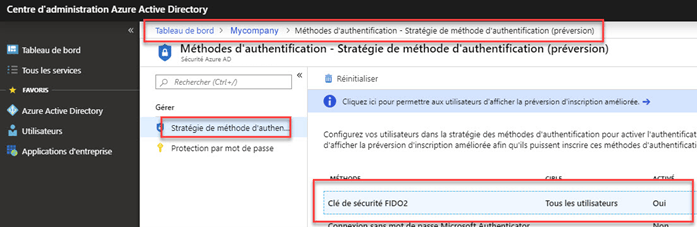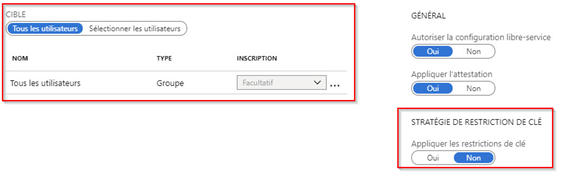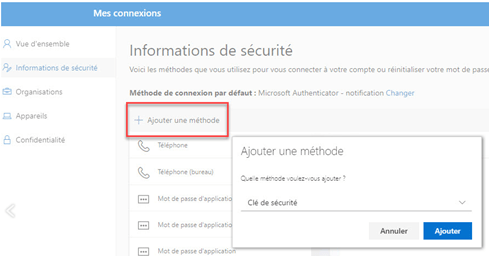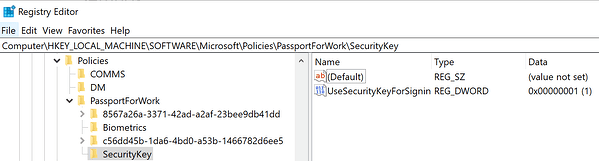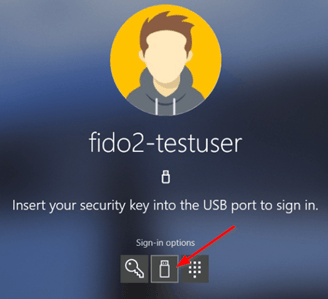FIDO2 Microsoft Tutorial
Tutorial
FIDO2 Microsoft Tutorial
Contact Us
Tel: 01235 537391
Fax: 01235 535168
Email: info@openseas.co.uk
Open Seas (UK) Ltd
The Old School House
The Causeway
East Hanney
Oxfordshire
OX12 0JN
Who We Are
Open Seas (UK) Ltd is the UK distribution partner of NEOWAVE, a French company specialising in strong authentication and secure transactions.
Customer Service
© 2024
All Rights Reserved | Openseas ltd