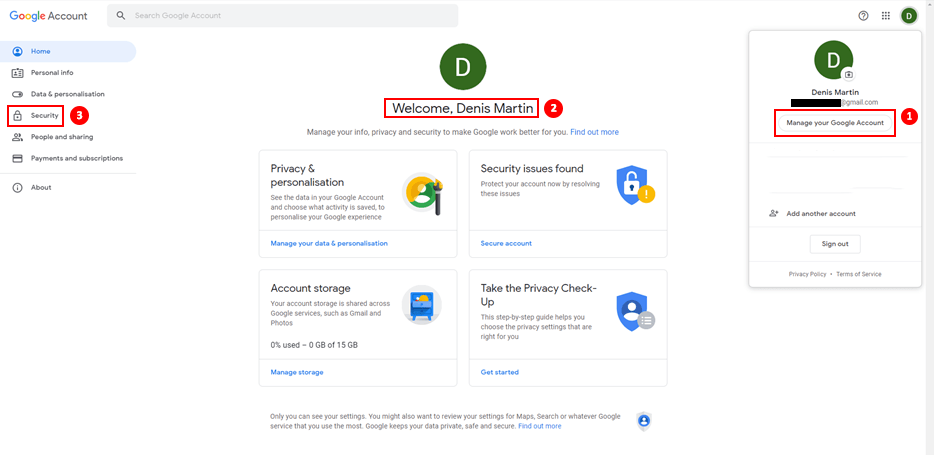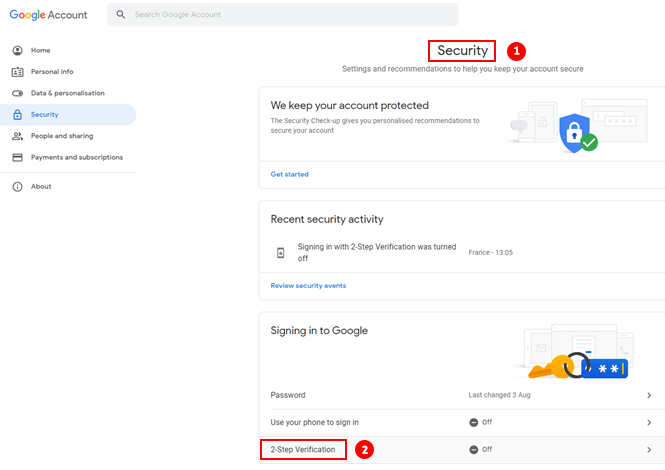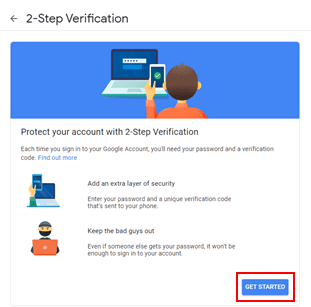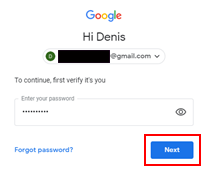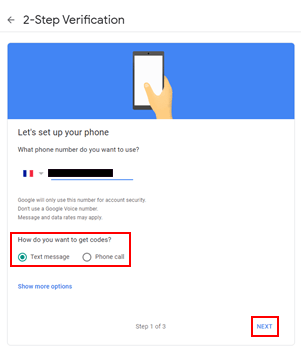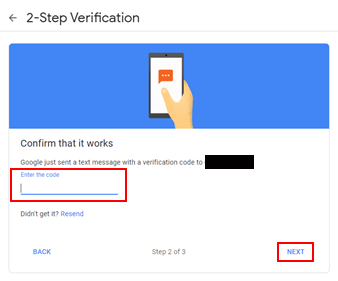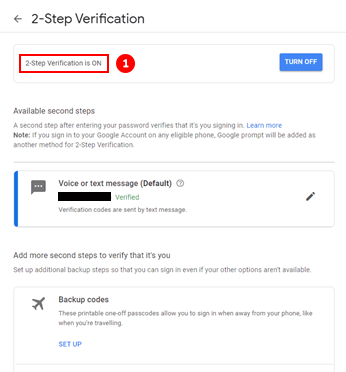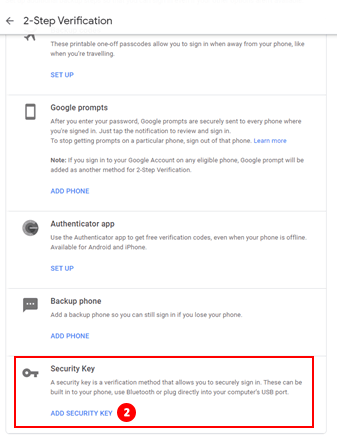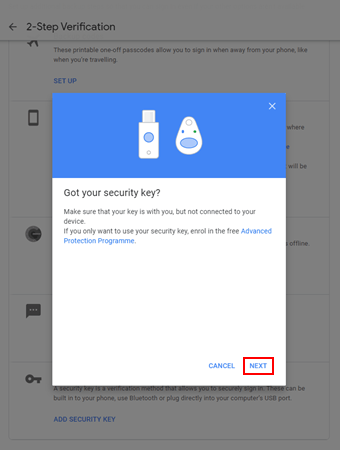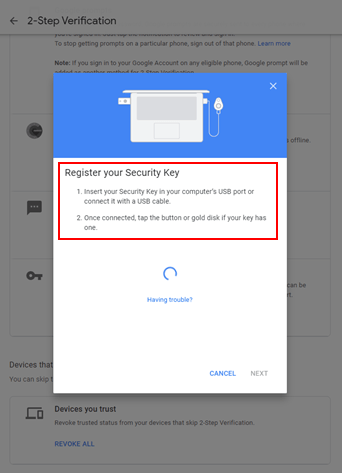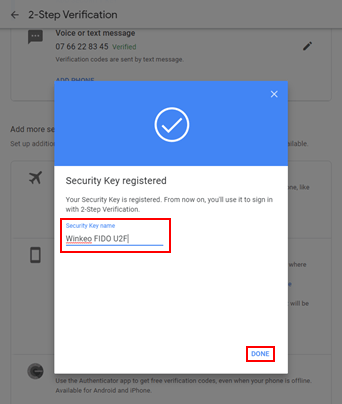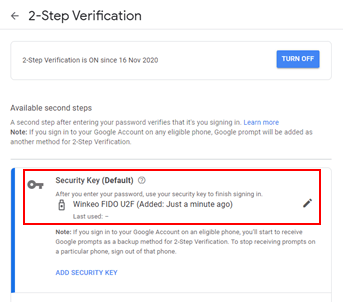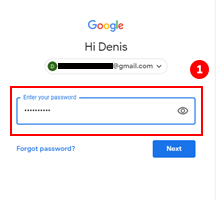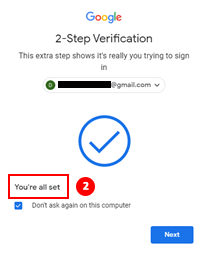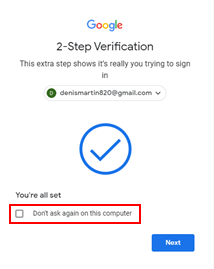Tutorial
FIDO U2F Google Tutorial
Step 4
You will be asked for a backup option with the choice of SMS or phone call. In the case of our tutorial, we will choose the SMS method. Once your telephone number has been entered, the “SMS” option checked, click on “Next”. Enter the code received by SMS then click on "Next".
The two-factor authentication setup for your Google account is complete. Click on "Activate" to start the activation of two-factor authentication.
Future Connections
For any future connection to your Gmail account, you will now have to enter your password then insert the Winkeo FIDO U2F security key and press the button to authenticate yourself.
If you don't want to use your security key every time you sign in to your Google Account, check the "Don't ask me again on this computer" box. This is to indicate that your computer is reliable. However, this possibility is to be chosen only on the devices that you use regularly and that you do not share with anyone else. Otherwise, uncheck the box.
Contact Us
Tel: 01235 537391
Fax: 01235 535168
Email: info@openseas.co.uk
Open Seas (UK) Ltd
The Old School House
The Causeway
East Hanney
Oxfordshire
OX12 0JN
Who We Are
Open Seas (UK) Ltd is the UK distribution partner of NEOWAVE, a French company specialising in strong authentication and secure transactions.
Customer Service
All Rights Reserved | Openseas ltd